Communities#
This page provides an overview of Communities and links to information about how to set up, manage, and visualize communities.
It also provides information on setting up communities using Known Entity Extractions (KEEs).
For a step-by-step walkthrough of how to create, configure, and visualize communities, see the Communities Tutorial.
Introduction#
Built on the idea of user preferences, Communities is a feature which allows end users to personalize their Squirro experience by following topics of interest.
Project documents associated with communities can then be displayed in a feed to users, for example, in a Cognitive Search App.
Each community belongs to a community type. For example, in the image shown below, Food Products is a community type with communities like Bakery Products or Alcoholic Beverages. In Squirro, a community type is represented as a label and the associated communities are mapped to the value of that label. For example, the label mapped to the community type Food Products is called food_products and the label values are "Bakery Products" or "Alcoholic Beverages".
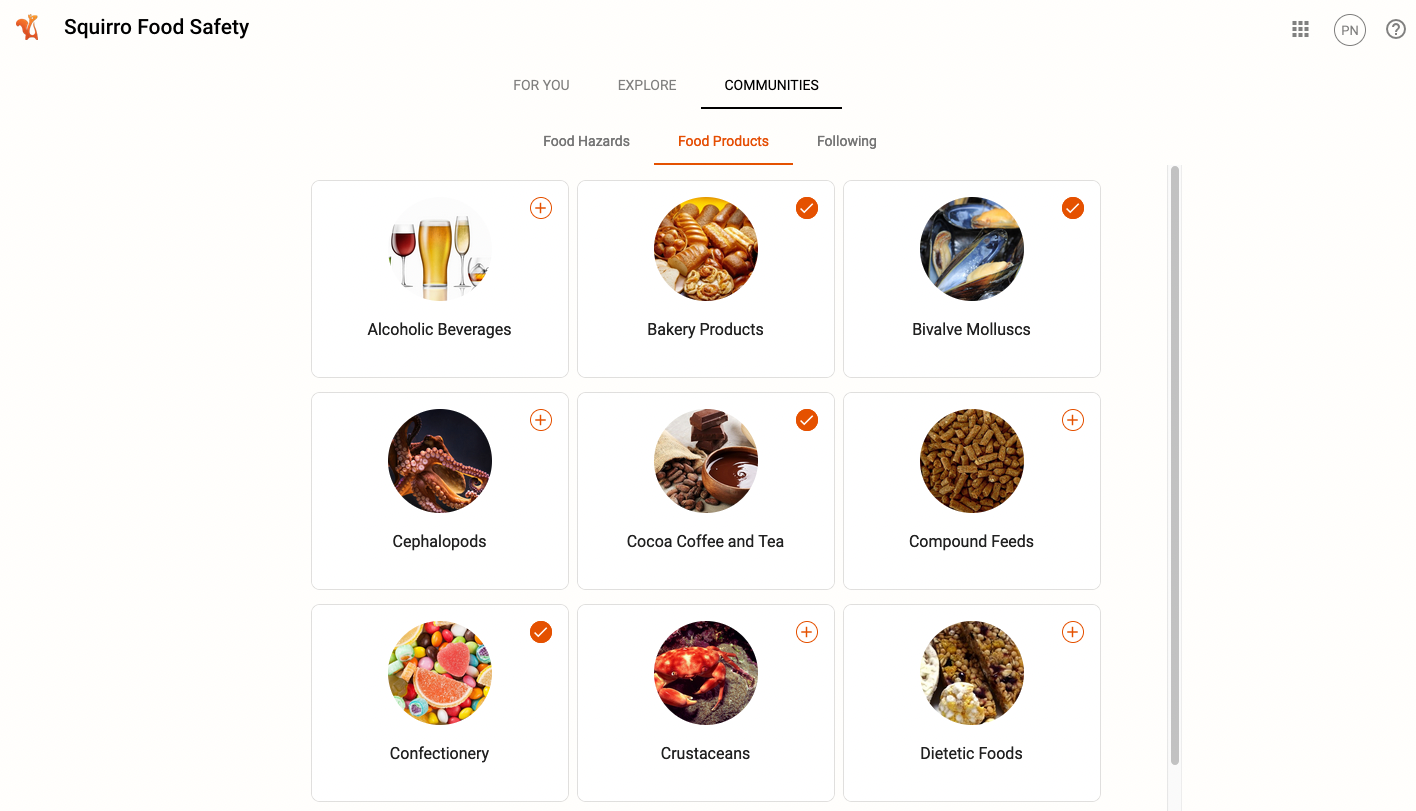
Setting Up Communities#
Communities are set up in the Data tab of the Squirro dashboard or set up using Known Entity Extraction (KEE).
For information on community set up in Data > Communities, see Setting Up Community Types.
For information on community set up using KEE, see How to Set Up Communities Using KEE.
Auto-Subscription#
As the project creator, you may want to automatically subscribe users to specific communities. This includes automatically following all communities you own or manage.
For more information, see Community Auto-Subscription.
Uploading CSVs#
The quickest way to set up multiple communities quickly is to upload a CSV containing your desired community names.
For information on CSV formatting and upload, see CSV and Excel Formatting for Upload.
Managing Communities#
The project creator can manage communities in the Squirro dashboard.
This includes adding and deleting communities, importing communities, and changing mapped facets.
For information on managing communities, see Managing Communities.
Visualizing Communities#
As an end user, you have control over how communities are visualized in your personal dashboard.
For information on visualizing communities through the Communities and Community Headlines widgets, see Visualizing Communities.
