Activity Tracking#
This page provides an overview of Activity Tracking, which is used to track data about user interactions on the platform.
Note
Activity Tracking is visualized as part of Squirro Monitoring. If you are looking to view project user activity, Squirro Monitoring is the recommended place to start.
Overview#
You can configure Squirro to collect data on user interactions with Squirro.
The collected activity data provides insights on the overall usage of the system. For example, what dashboards were visited or what queries a user submitted.
Squirro uses the recorded queries to improve the overall user experience by suggesting popular queries in typeahead or recommending similar queries when a user types into the search bar.
Below you will find a complete list of the data collected by Squirro.
Configuration#
Activity tracking is enabled by default on every new Squirro instance.
If you would rather not collect activity logs, go to Server→Configuration and uncheck the (frontend.userapp.log-activity) option.
The activity logs are by default stored under /var/log/squirro/frontend/$hostname/activity.$year-$month-$day.jsonl.
The path can be changed in the common.ini file by adjusting the path config in the activity section:
[activity]
path = /var/log/squirro/frontend/
Activity Tracking Project#
Automatic Creation#
Self-service instances are shipped with a preconfigured monitoring project space. On new deployments, Squirro creates the monitoring project named Squirro Monitoring upon first admin-user sign up (for each tenant).
You can configure the behaviour of the automatic monitoring project creation in the Server space under Configuration by setting the value of topic.monitoring.default-monitoring-project to true or false (default is true)
Monitoring spaces come with the following:
Preconfigured sources and pipelines to load activity logs and compute activity insights.
Dashboard to display user activity within the project.
Manual Creation#
On existing deployments, you can manually create a monitoring project by using the Squirro Monitoring project template, as shown in the example screenshot below:
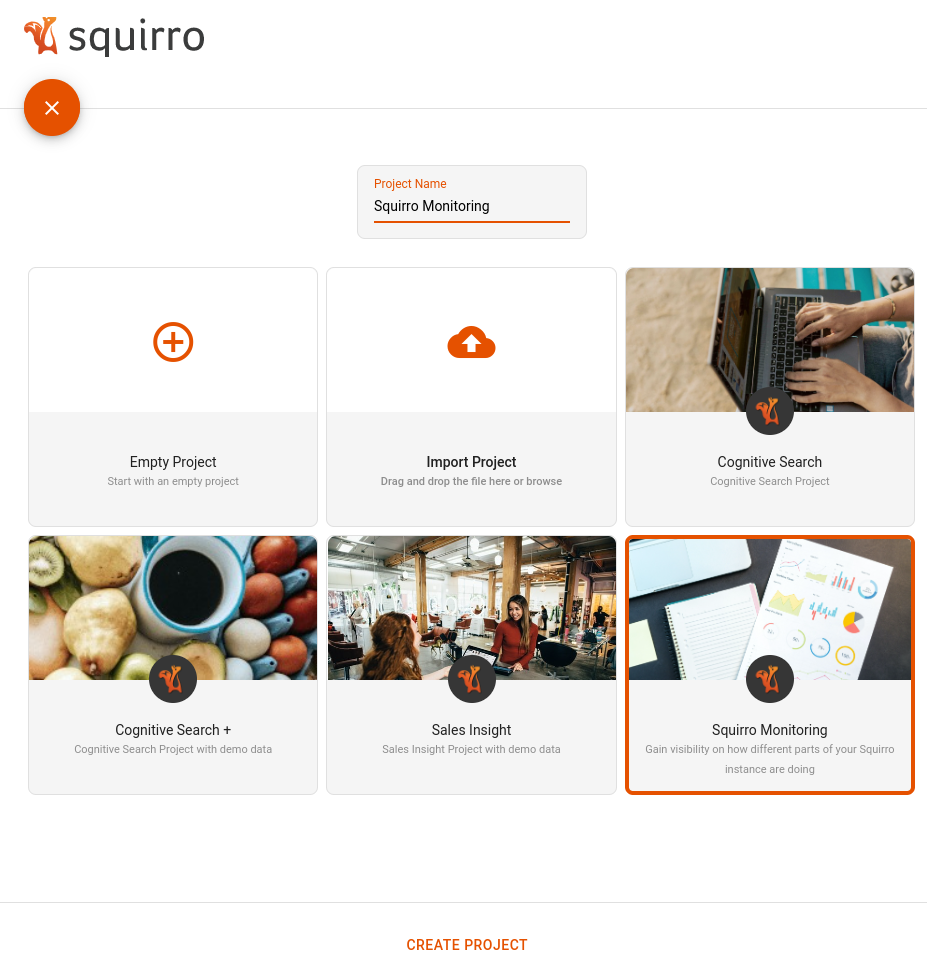
Activity Tracking Components#
The Squirro Monitoring uses the following components to collect user activity data and extract knowledge about user behavior:
Squirro Activity Log: A Data Loader plugin that continuously loads activity data from the activity logs.
Activity Tracking: A pipelet that enriches activity data with additional user information.
Squirro Activity Insights: A Data Loader plugin that generates enriched insights about user behavior.
Squirro Activity Log Data Loader Plugin#
The Squirro Activity Log Data Loader plugin loads the activity logs saved in the filesystem and inserts them to the Elasticsearch index.
By default, the Data Loader plugin reads the path with activity files from the common.ini config.
If you would prefer to provide a custom path where your activity files are stored, you can specify the Activity path option in the advanced options.
Running Data Loader on Multi-Node Instances and Storing Files in the EFS#
The Squirro Activity Log Data Loader plugin works both on multi-node instances and with activity files placed in the EFS. It takes care of loading proper data by resolving the hostname folder where the activity files are stored.
The plugin gathers the activity files from the root level of the activity path and then checks for files inside the folder with the corresponding hostname. If it finds a folder with the same hostname as the hostname that it is running on, it also searches for files inside this folder.
Example
Assuming the Data Loader runs on the instance with the hostname: hostname-1, it will gather the following files:
/var/log/squirro/frontend/activity.2022-01-01.jsonl/var/log/squirro/frontend/hostname-1/activity.2022-01-02.jsonl
But won’t gather the file below:
/var/log/squirro/frontend/hostname-2/activity.2022-01-03.jsonl
Activity Tracking Pipelet#
The Activity Tracking pipelet is part of the Squirro Activity Log Data Loader plugin’s ingestion pipeline.
It enriches loading activity logs with additional user metadata like the user’s name, email, role, and groups that the user belongs to.
If you want to enrich activity logs with custom user-related information, you can configure the pipelet by going to the Pipeline Editor and clicking on the Activity Tracking step.
Squirro Activity Insights Data Loader Plugin#
When the Squirro Activity Log Data Loader plugin provides information on user actions, the Squirro Activity Insights Data Loader plugin combines this information to give a bigger picture overview of user behavior.
The Data Loader plugin collects activity data from Elasticsearch and generates insights called sessions.
These sessions allow Squirro to understand how the user behaves on the platform.
For example, it can answer a question like, “How many times does the user type a query but then cannot find a relevant document and leave?”.
The Data Loader computes the following three types of sessions:
Query sessions
Dashboard sessions
Browsing sessions
Query Session#
A query session is defined as the activities that are logged between a user’s searches.
It answers the question, “What does a user do after performing a search?”
Dashboard Session#
A dashboard session is defined as the activities that are logged on a particular dashboard before the user switches dashboards.
It answers the question: “What does a user do on a particular dashboard?”.
Browsing Session#
A browsing session is defined as the activities that are logged between a user’s activity sessions (see below).
It answers the question, “How does a user interact with the Squirro product in general?”
Activity Session#
An activity session is a top-level session that enables Squirro to detect when the user entered and left the platform.
It helps produce more detailed insights by creating boundaries between user visits.
The activity session ID is stored in the Redis database and attached to each activity event.
The session starts at the first visit to the platform and ends after an explicit logout or after some period of inactivity.
Each user’s activity extends the session time.
After no activity within the specified time, it is assumed to be the end of the session and further activities will generate a new one.
To configure the session expiration time, go to Server→Configuration, and change the following option:
Activity data collected by Squirro#
Label |
Description |
|---|---|
Groups |
Groups |
Name |
Name |
Role |
Role |
action |
Action |
community_id |
Community ID |
community_type_id |
Community Type ID |
dashboard_id |
Dashboard ID |
dashboard_title |
Dashboard |
drop_to |
Item Dropped To |
edit |
Edit |
event_source |
Source |
feedback |
Feedback Score |
feedback_comment |
Feedback Comment |
hostname |
Hostname |
item_id |
Item ID |
item_link |
Item Link |
item_rank |
Item Rank |
items_result |
Items Results |
last_read_result |
Last Read Items Results |
layer_title |
Layer |
microseconds |
Microseconds |
pageview_id |
Pageview |
project_id |
Project ID |
project_title |
Project |
qa_result |
QA Results |
query |
Query |
query_id |
Query ID |
query_language |
Query Language |
query_named_entities |
Query Named Entities |
query_noun_chunks |
Query Noun Chunks |
query_result |
Items Results (deprecated) |
query_type |
Query Type |
query_user_filters |
Query User Filters |
query_user_terms |
Query User Terms (separated tokens) |
query_user_terms_count |
Query Amount User Terms |
query_user_terms_str |
Query User Terms |
result_start |
Result List Offset |
result_total |
Results |
session_duration |
Session Duration |
session_id |
Session |
simsearch_result |
Similar Searches Results |
source_type |
Source Type |
starred_result |
Starred Items Results |
type |
Type |
user_id |
User ID |
widget_type |
Widget Type |
Actions Data Collected#
Activity Action |
Description |
|---|---|
item.read |
This activity is logged when user opens item/document detail. For example, opening an item detail modal within the Items widget. This is not logged when scrolling over a list of items, only when the full item/document is shown or opened. |
query |
Every search query that is submitted within the Search widget or Global Search input. |
query.result${widgetActionType} |
|
feedback_items_widget |
This activity is logged when user submits feedback on an item/document within the Items widget results. Items widget feedback can be enabled within Items widget configuration. |
item_detail.query |
This activity is logged when a user submits a search within a PDF item/document. |
qa.result |
This activity is logged when QA results are returned with the QA widget. |
simsearch.result |
This activity is logged when Similar Searches results are returned within the Similar Searches widget |
item_detail.query.results (Depreciated?) |
This deprecated activity query is used within the old results widget, currently not implemented for Items widget. It returns info about |
qa.click |
This activity is logged whenever a user clicks on the answer within the QA widget. |
simsearch.click |
This activity is logged whenever a user clicks on the suggestion/answer within the Similar Searches widget. |
feedback_communities_widget |
This activity is logged when the user submits feedback on an item/document within the Communities List widget results. Communities List feedback can be enabled within the Communities List widget configuration. |
community.click |
This activity is logged when a user clicks on a community card and gets redirected to the Community 360 view. |
dashboard.view |
This activity is logged whenever a user opens a dashboard, by clicking a dashboard tab, opening the dashboard URL or using the dashboard edit mode. |
community_360.view |
This activity is logged whenever a user opens a Community 360 dashboard. |


