Upgrading Dashboards Manually#
Profiles: Project Creator, Frontend Developer
There may be situations where you want to upgrade dashboards manually.
This page describes how to download and install a dashboard manually from a Squirro project file, which requires two primary steps:
Download a
.sqprojfile locally that contains the dashboard you want to install.Upload the file to your Squirro project and select the dashboard you want to install.
Download a Squirro Project File#
Squirro dashboards can be exported as part of a Squirro project file.
The project file can contain only dashboard definitions or it can contain a complete Squirro project.
Reference: For further details on project templates, see Project Templates Overview.
You’ll need to start by identifying a Squirro project file (sqproj) that contains the dashboard you want to install.
If you are upgrading to a Squirro Release dashboard, you can download the project file from the Squirro Downloads page.
For example, if you wanted to download the latest Squirro Monitoring dashboard, you would select squirro_monitoring.X.Y.Z.sqproj from the list of available downloads, as shown in the example screenshot below.
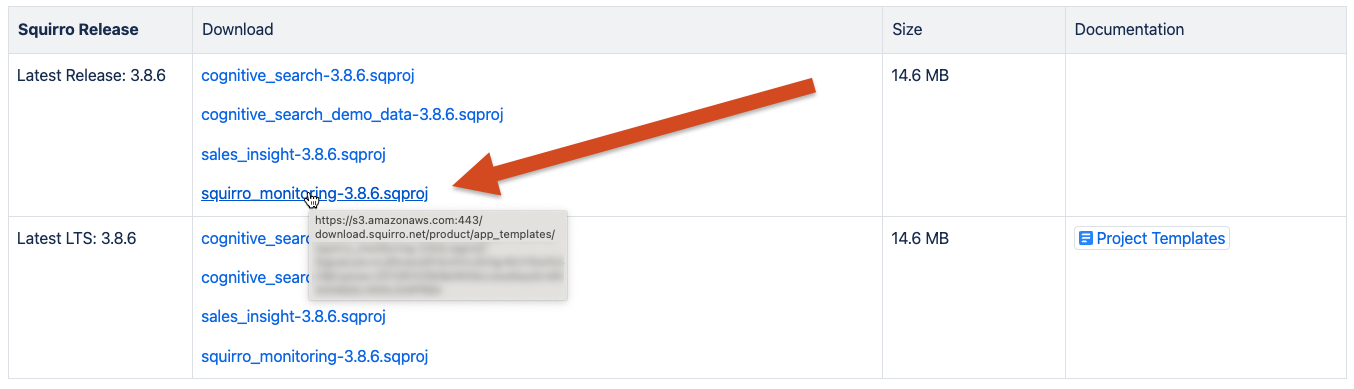
This will download the project file locally.
Upload the Squirro Project File to Your Project#
Once you’ve downloaded the project file locally, you can upload it to your Squirro project by following the steps below:
Log in to your project.
Navigate to Setup → Settings.
Click Import Project from the left menu.
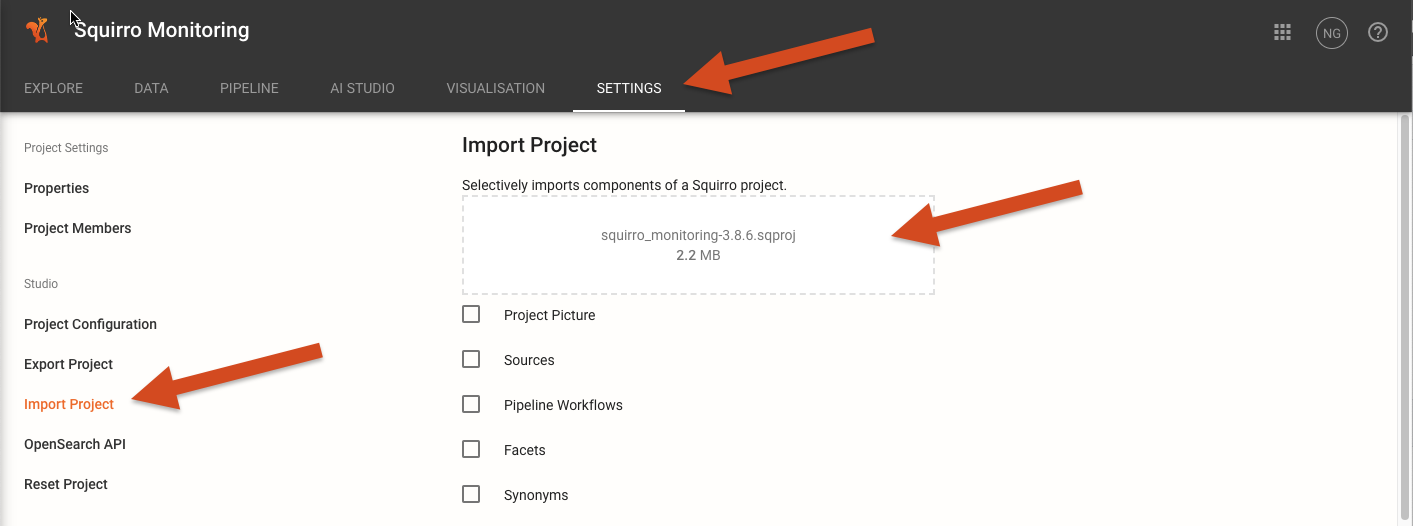
Drag and drop the project file you downloaded in the previous section into the Drop files here area (or browse locally for the file).
Uncheck all boxes except the Dashboards box.
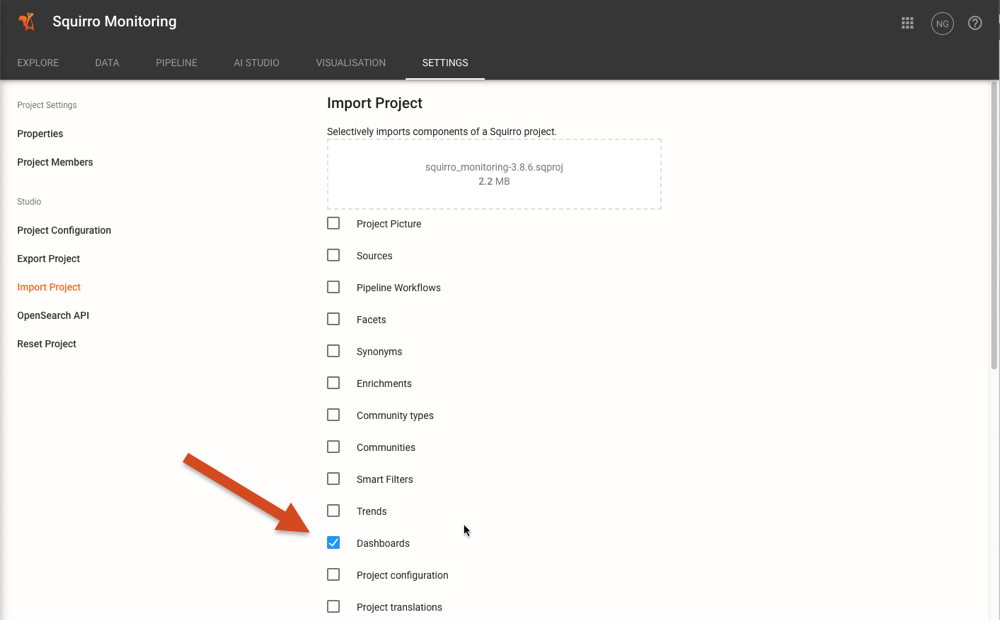
Warning
Any customizations you’ve made to the dashboards you’re importing will be overwritten by the dashboards in the project file you’re importing.
Click Import to import the project file and override your current dashboards with the dashboards from the project file you’ve uploaded.
Reference: To learn more about importing project files, see Project Export & Import.
