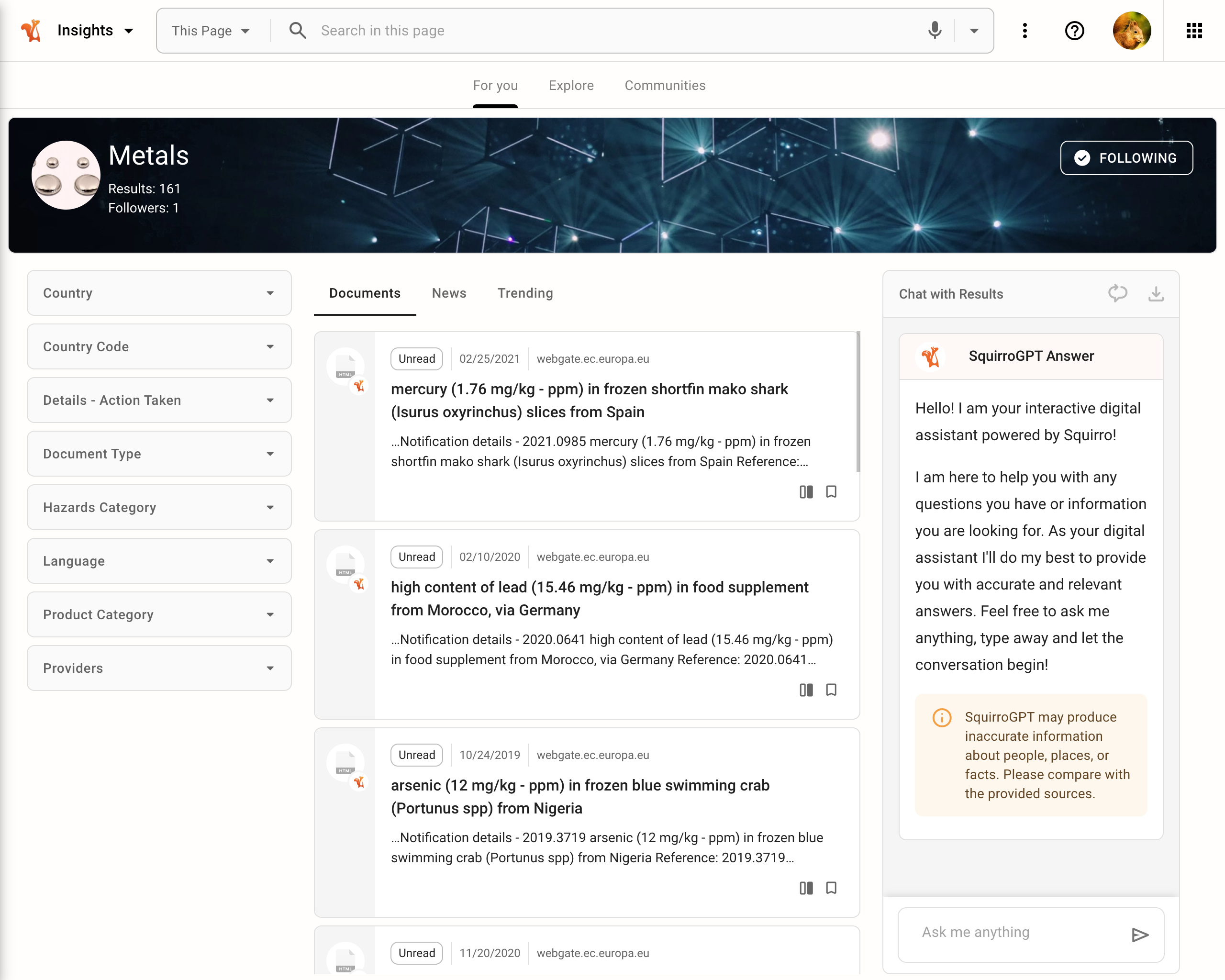Community 360 Dashboard#
Squirro Communities are a great way for users to subscribe to topics they are interested in. These communities can be based on automatic classifications or data from the original data sources. See the Communities page for more information.
The Community 360 dashboard is a special dashboard type that can be used to provide a uniform experience for users engaging with these communities.
It functions similarly to the Global Search Dashboard in that one dashboard is marked as a special dashboard within the UI. By default, the Community 360 dashboard allows you to search the selected community.
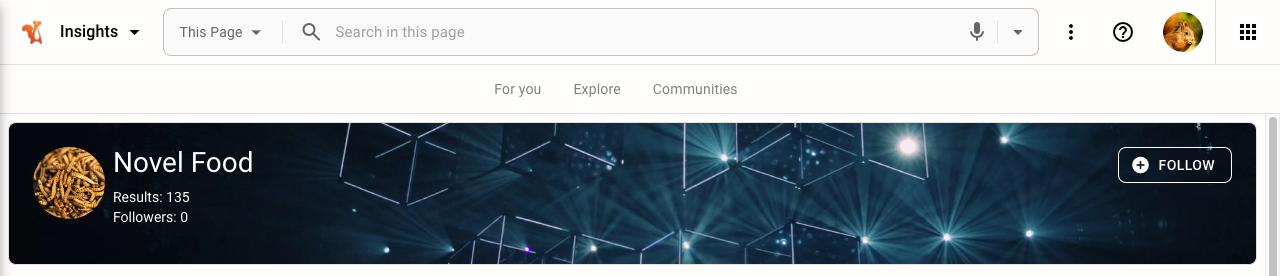
In the search bar, you can select the Entire Project entry of the dropdown list to use the Global Search Dashboard instead.
Setup#
To enable this functionality, four steps are required:
Ensure a Global Search Dashboard exists.
Create a dashboard that provides the desired visualization and behavior.
Promote this dashboard to be the Community 360 dashboard of the project.
Link to the Community 360 dashboard.
The following sections explain these steps in more detail.
Global Search Dashboard#
The Community 360 dashboard only works if a Global Search dashboard has also been created and promoted. See the Global Search Dashboard page for more information.
Create the Dashboard#
Create a dashboard that shows information about one specific community.
Common widgets within such a dashboard include the following:
Communities Banner, which shows a prominent header for the community and allows users to follow the community as well.
Tabs, as it is often useful to split the content into different categories.
Items, to show the result set.
Promote the Dashboard#
Once the dashboard has been created, go to the Dashboards list, and in the dashboard’s hover menu select Promote Communities 360.
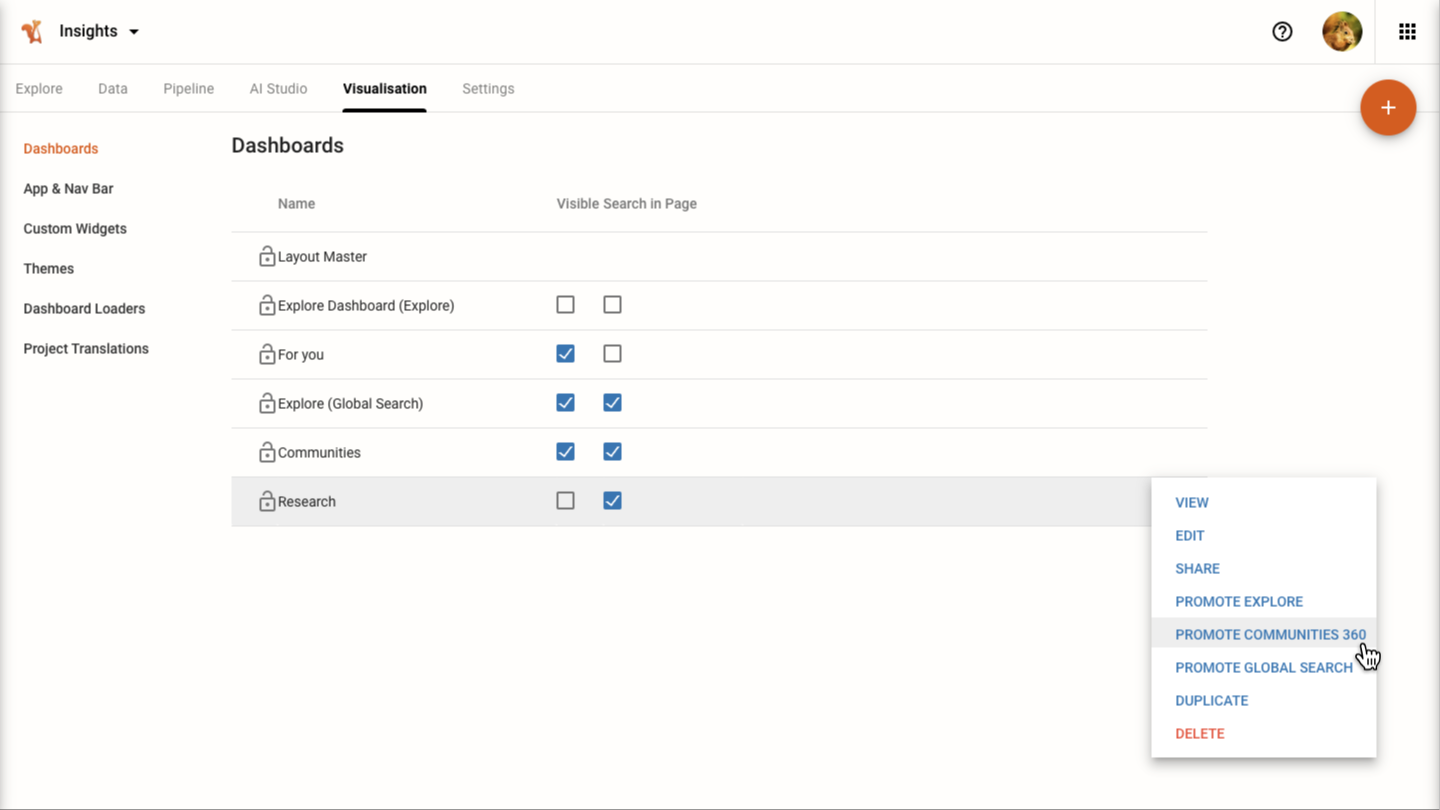
Note
Only one dashboard can be the Community 360 dashboard in a project. If another dashboard was configured as the Community 360 dashboard it will be demoted.
A dashboard that has been promoted to Community 360 is no longer displayed in the dashboards. In effect, it becomes invisible, except when triggered through the global search.
Link to Community 360#
When showing communities in dashboards they are used to filter the current dashboard by default. To take advantage of the Community 360 dashboard, those dashboards need to be configured to use the Community 360 dashboard instead. This is achieved using the Widget Selection option on some widgets.
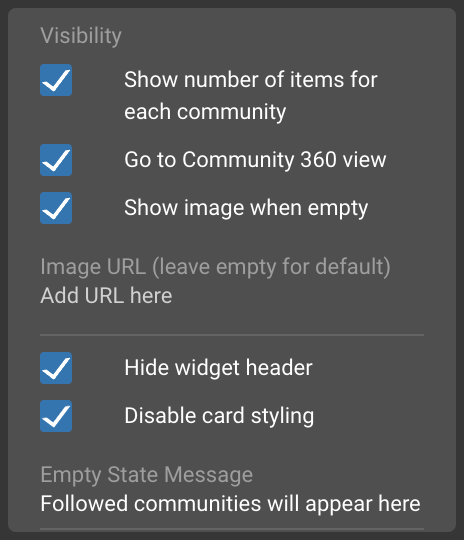
Widgets that currently support this setting are:
Tabs widget (if Show user Communities is used)
Communities widget
Community Headlines widget
Cards widget
End Result#
See an example result below: