Dashboard Store#
The Dashboard Store is a key-value database that can be used for many things.
Its most popular use case is to define visibility conditions within the Dashboard Editor, though it can also be used for other purposes as well, including defining additional query parameters.
Reference: To learn more about visualizing layers, see Visibility Conditions.
Note
Each dashboard has its own unique Dashboard Store. Values entered in one dashboard will not be available in another.
Defining Layer Dashboard Store Values#
Layer visualizations can be controlled via Dashboard Store visibility conditions. To set up a Dashboard Store visibility condition, follow the steps below:
Open the Dashboard Editor for your dashboard.
Click the layer you want to edit.
Click Visibility Condition +.
Use the dropdown to select Dashboard Store and choose your conditions, store key, and value.
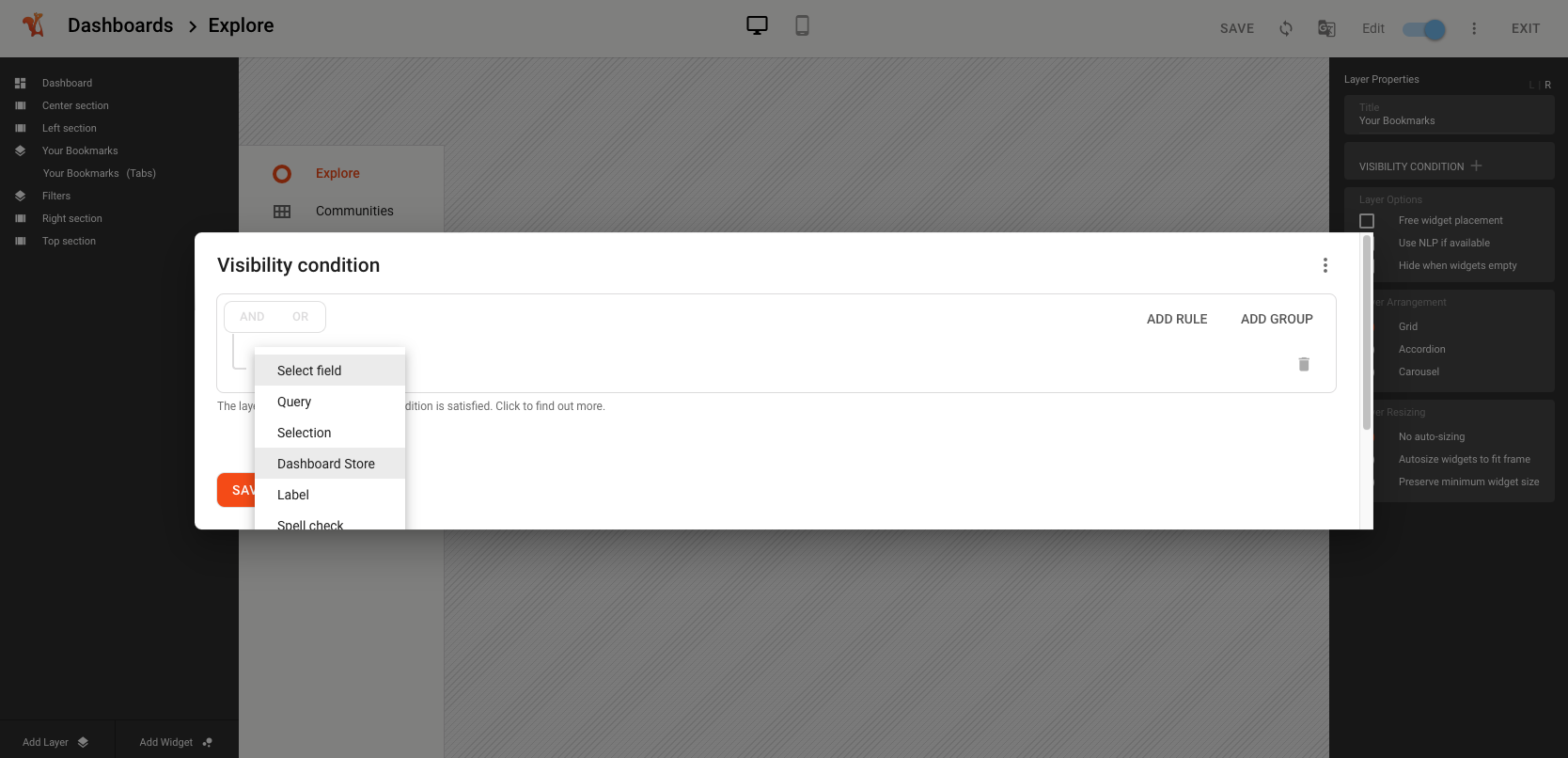
Defining Widget Dashboard Store Values#
Individual widget behavior can also be controlled via Dashboard Store key-value pairs, or provide the basis for other layers’ visibility conditions.
Note
Not all widgets can be controlled by the Dashboard Store.
To define Dashboard Store values for a widget, follow the steps below:
Open the Dashboard Editor for your dashboard.
Click the widget you want to edit.
Under the Data section, choose to Control By Dashboard Store.
Set key-value parameters. (How you enter this information will vary from widget to widget.)
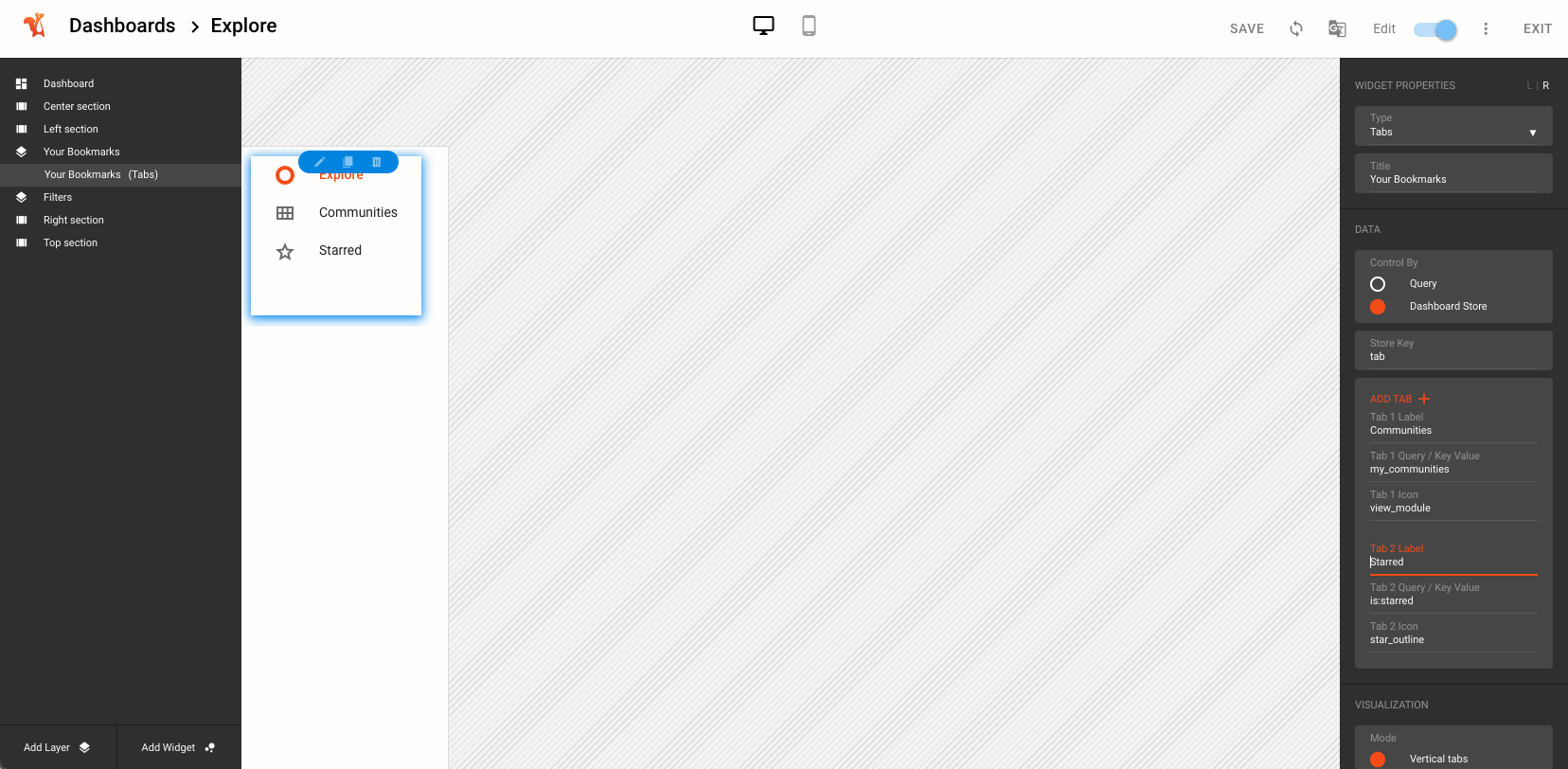
Instantiating Predefined Values#
You can instantiate predefined values within an individual dashboard’s Dashboard Store by following the steps below:
Open your Squirro project.
Navigate to the Setup space.
Click Visualization.
Hover over the dashboard you want to edit, click the three dots, then click Edit.
Under Dashboard Properties, click Dashboard Store +.
Enter your key-value pairs in the input field and click Save.


