Excel Connector#
Profile: Project Creator
This page provides an overview of the Excel connector.
Project creators use this connector to upload Excel files to their Squirro projects.
How to Upload an Excel File#
Open your Squirro project.
Navigate to the Setup space.
Click the Data tab. By default, you will be on the Data Sources page, as shown in the example screenshot below:
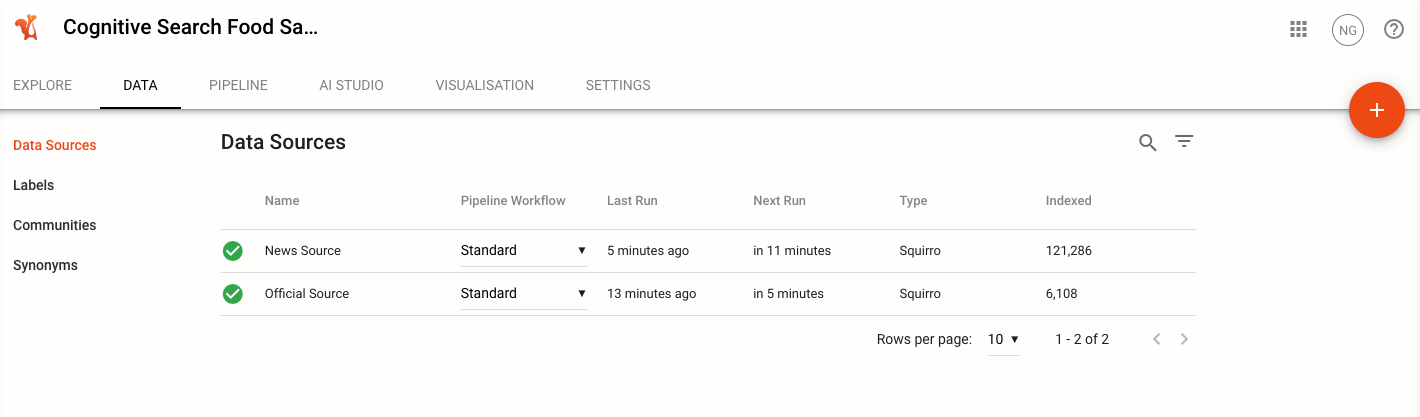
Click the orange plus sign (+) in the top-right corner of the page to add new data.
Click the Data Import tab.
Select either the Excel or Documents connector depending on how you want to import your Excel file. (See the follow section to understand the differences.)
Excel Versus Documents Connector#
The Excel connector is one of two means of importing XLS and XLSX files into Squirro.
Reference: The other is to use the Documents Connector.
The primary difference between the two connectors is that with the Excel connector, each row of the Excel file is imported as its own Squirro object.
With the Documents connector, the entire Excel file is converted to PDF and imported as a single Squirro object.
Example Scenario#
In the following example scenario, an Excel file containing names, positions, and addresses is uploaded to Squirro using the Excel connector and the Documents connector.
Documents Connector#
Using the Documents connector, the entire Excel file is converted to PDF and imported as a single Squirro object, as shown in the example screenshot below:
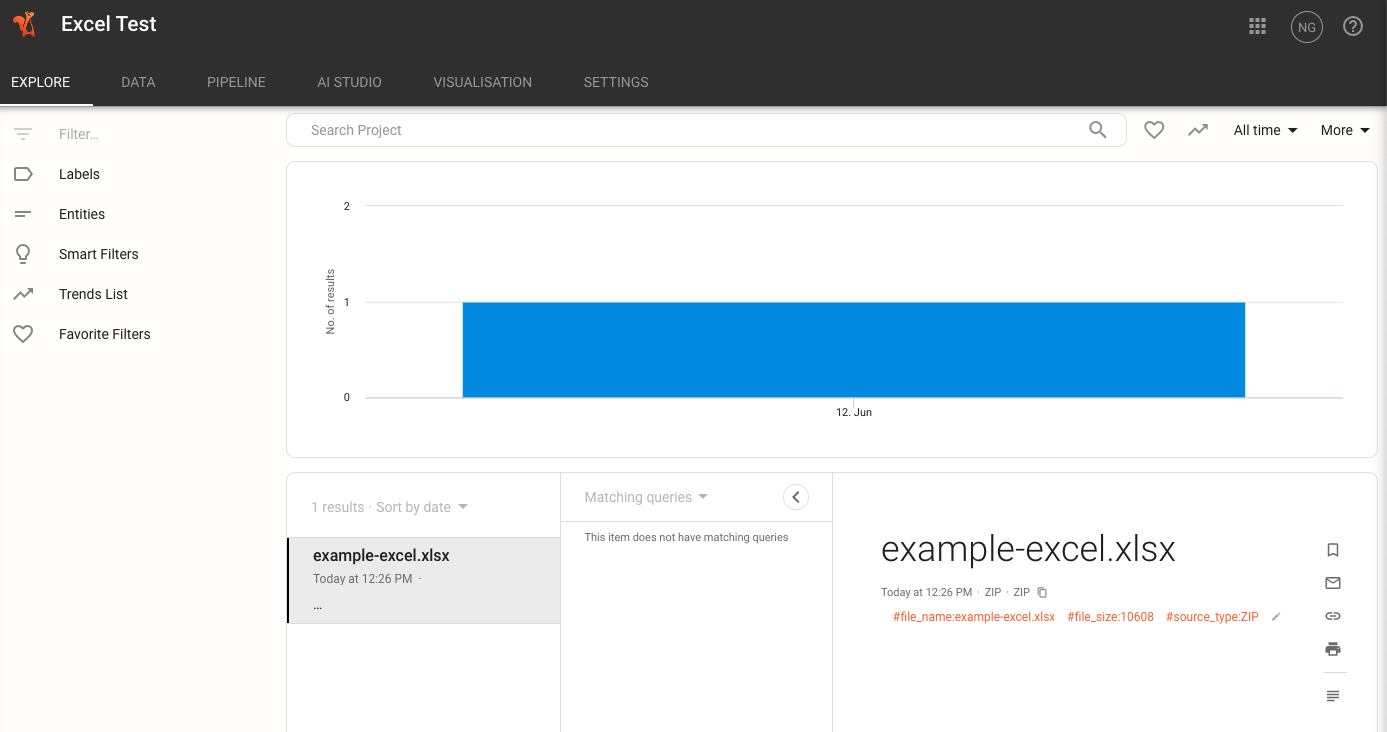
Excel Connector#
Using the Excel connector, each row of the Excel file is imported as its own Squirro object, as shown in the example screenshot below:
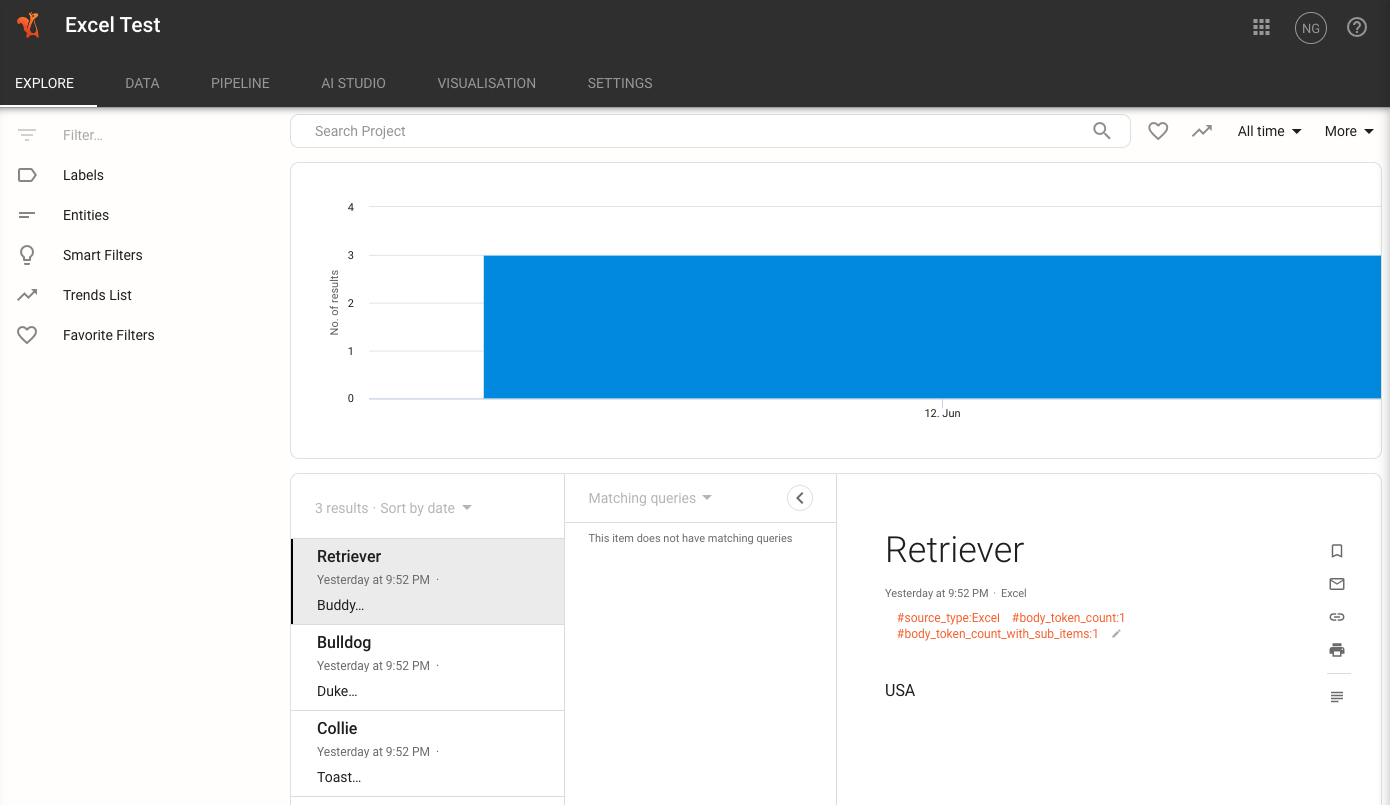
Header Rows#
It is strongly recommended to include a header row in any Excel files you upload.
Squirro will always use the first row of the Excel file as the header row.
This row should contain column titles or descriptions and is used to properly map the fields.
Warning
If no header row is included, the first row of data within the Excel file is used as the header row, which will likely result in incorrect field mapping and the first row of data not indexing properly as a Squirro item.
Excel-Specific Data Loading Options#
Under the Advanced Options dropdown, you can find the Excel Sheet and Excel Boundaries options.
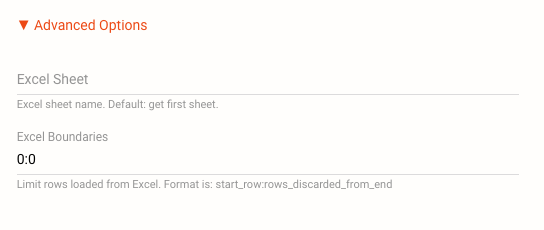
Excel Sheet#
By default, Squirro will import the first sheet of an uploaded Excel file.
If you wish to import a different sheet, you must specify it by name or by number, with sheet numbers beginning at 0.
For example, if you have three sheets within your file listed as Dog, Cat, and Squirrel, to import the Squirrel sheet you would specify it by name or with the number 2.
Warning
You can only upload a maximum of one sheet per Excel file at a time. If you wish to upload multiple sheets, you must upload each sheet individually.
Excel Boundaries#
To set boundaries on the extent of the columns and rows to be imported, specify the row range to be imported.
