Built-In Data Connectors#
Profile: Project Creator
Built-In Data Connector Types#
There are two types of out-of-the-box data connectors in Squirro:
Self-service connectors can be set up by any user with access to the project’s Setup space.
Support-assisted connectors require assistance from Squirro Support to set up.
Reference: Squirro can also be extended with custom data connectors. See How To Write a Custom Data Loader Plugin for more information.
Note
Some out-of-the-box connectors require premium subscription service activation, such as the Dow Jones Newswires or Refinitiv connectors. Contact Squirro Support for assistance.
Accessing the UI Data Loader#
To access the data loader in the Squrro UI, follow the steps below:
Sign in to your Squirro project.
Click Setup in the Squirro Spaces Navigation menu in the top-right corner of the page.
Click the Data tab. (Result: The Data Sources page will load.)
Click the plus icon as shown in the screenshot below.
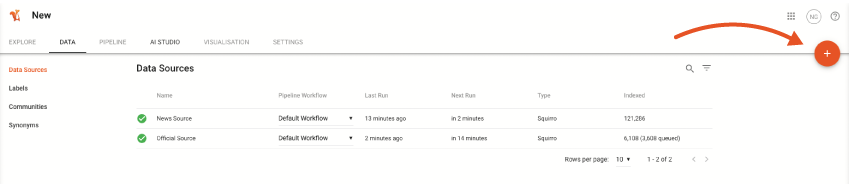
The sections below detail the available data connectors.
Understanding the Add Data Page#
Connectors are accessed through the Add Data page, as described in the previous section.
On this page, you can see multiple tabs containing different types of out-of-the-box connectors, as shown in the following screenshot:
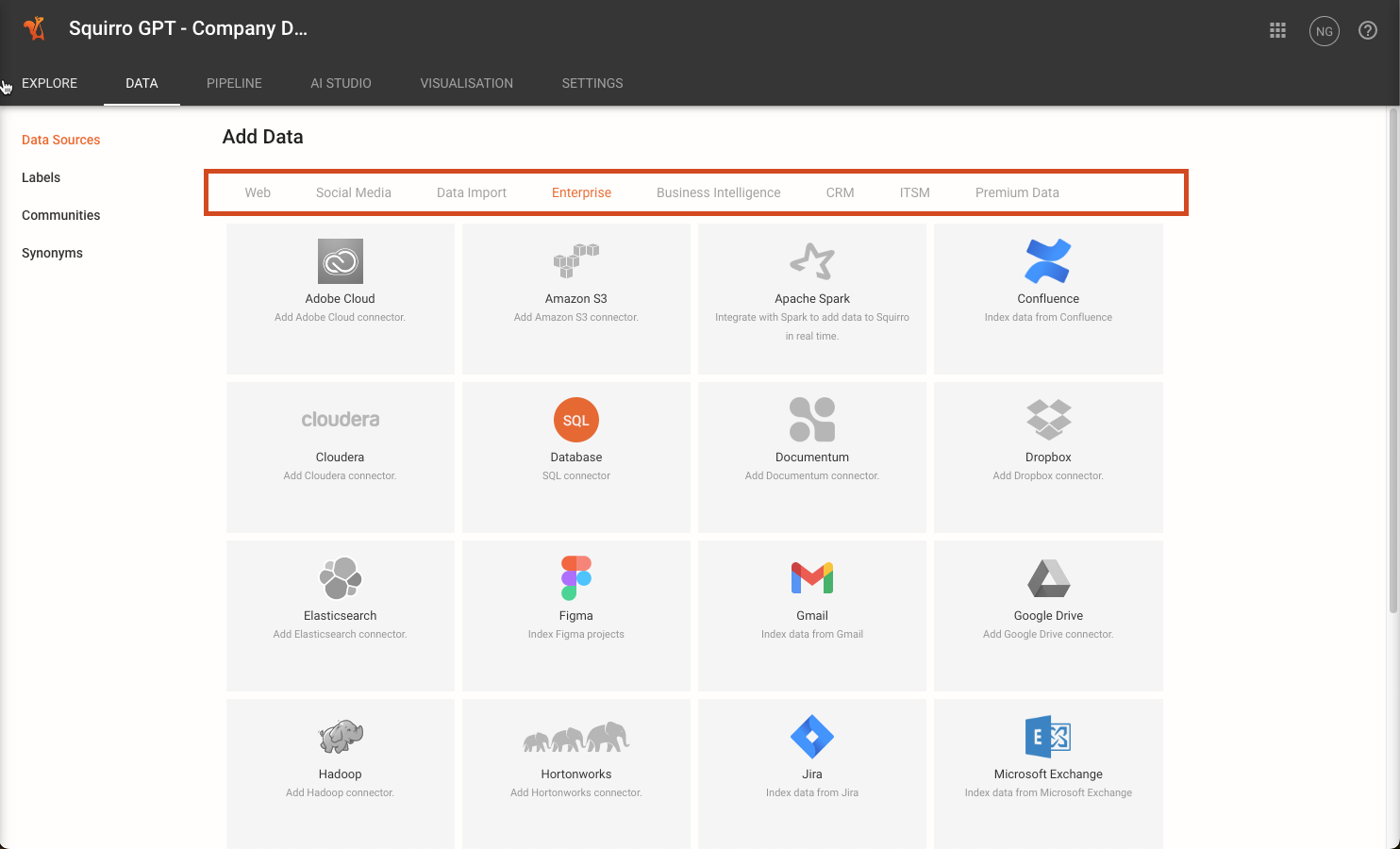
Note
Connectors that are colorized are available as self-service connectors. Greyed-out connectors are either support-assisted connectors or require a subscription activation.
Clicking on a colorized connector will open it.
Full List of Squirro Built-In Data Connectors#
The following sections detail the available data connectors. Their section names mirror the tabs on the Add Data page.
Popular connectors have additional usage information which can be accessed by clicking the highlighted connector name.
Connector |
Type |
|---|---|
Web |
|
Self-Service |
|
Self-Service |
|
Self-Service |
|
Self-Service |
|
Self-Service |
|
European Patent Office |
Support-Assisted |
Social Media |
|
Support-Assisted |
|
Support-Assisted |
|
Support-Assisted |
|
Support-Assisted |
|
Support-Assisted |
|
X (Twitter) |
Support-Assisted |
Stack Overflow |
Support-Assisted |
YouTube |
Support-Assisted |
Data Import |
|
Self-Service |
|
Self-Service |
|
Data Loader Plugin |
Self-Service |
Self-Service |
|
JSON |
Self-Service |
Python SDK |
Self-Service |
Squirro |
Self-Service |
Squirro Activity Log |
Self-Service |
YouTube |
Support-Assisted |
Enterprise Data |
|
Adobe Cloud |
Support-Assisted |
Amazon S3 |
Support-Assisted |
Apache Spark |
Support-Assisted |
Self-Service |
|
Cloudera |
Support-Assisted |
Self-Service |
|
Documentum |
Support-Assisted |
Support-Assisted |
|
Elasticsearch |
Support-Assisted |
Figma |
Self-Service |
Self-Service |
|
Hadoop |
Support-Assisted |
Hortonworks |
Support-Assisted |
Self-Service |
|
Self-Service |
|
Self-Service |
|
RAW Labs |
Self-Service |
Self-Service |
|
Self-Service |
|
Symphony |
Support-Assisted |
Business Intelligence |
|
YouTube |
Support-Assisted |
MicroStrategy |
Support-Assisted |
PowerBI |
Support-Assisted |
Qlik |
Support-Assisted |
SAP Business Intelligence |
Support-Assisted |
Sisense |
Support-Assisted |
Tableau |
Support-Assisted |
CRM |
|
Microsoft Dynamics |
Support-Assisted |
NetSuite |
Support-Assisted |
SugarCRM |
Support-Assisted |
ITSM |
|
BMC Remedy |
Support-Assisted |
HP Service Manager |
Support-Assisted |
ServiceNow |
Support-Assisted |
Freshservice |
Support-Assisted |
Samanage |
Support-Assisted |
Zendesk |
Support-Assisted |
Premium Data |
|
Dow Jones Newswires |
Support-Assisted |
FUNDfire |
Support-Assisted |
FactSet |
Support-Assisted |
Factiva |
Support-Assisted |
Fundmap |
Support-Assisted |
LexisNexis |
Support-Assisted |
MandateWire |
Support-Assisted |
Money-Media |
Support-Assisted |
Morningstar |
Support-Assisted |
PitchBook |
Support-Assisted |
Refinitiv |
Support-Assisted |
S&P Global |
Support-Assisted |
StreetAccount |
Support-Assisted |
Webhose |
Support-Assisted |
Fin|Searches |
Support-Assisted |
Preqin |
Support-Assisted |
Data Analytics |
|
Insights Generator |
Support-Assisted |
Squirro Activity Insights |
Self-Service |
Note
If you cannot find the information you require on this page regarding a built-in connector, contact Squirro Support for assistance.
RSS or Atom Feed#
You can subscribe to RSS or Atom web feeds by clicking Feed in the Web tab.
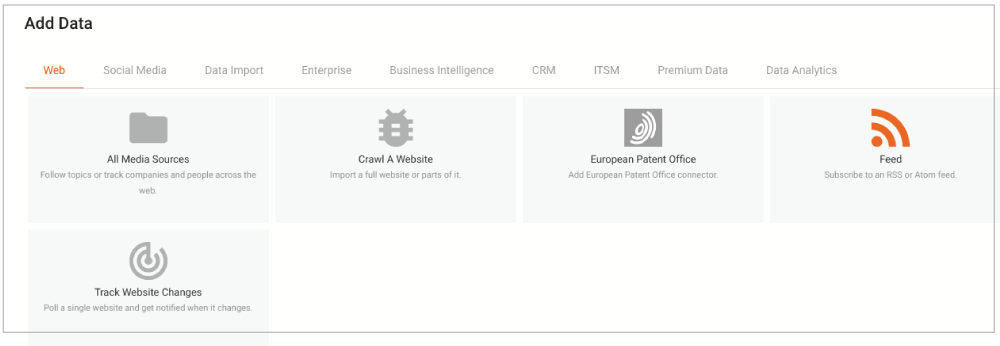
SQL Connector#
SQL databases are important data sources, often containing large amounts of data. Squirro provides the SQL Connector shown below, which is accessed on the Enterprise tab of the Add Data page.
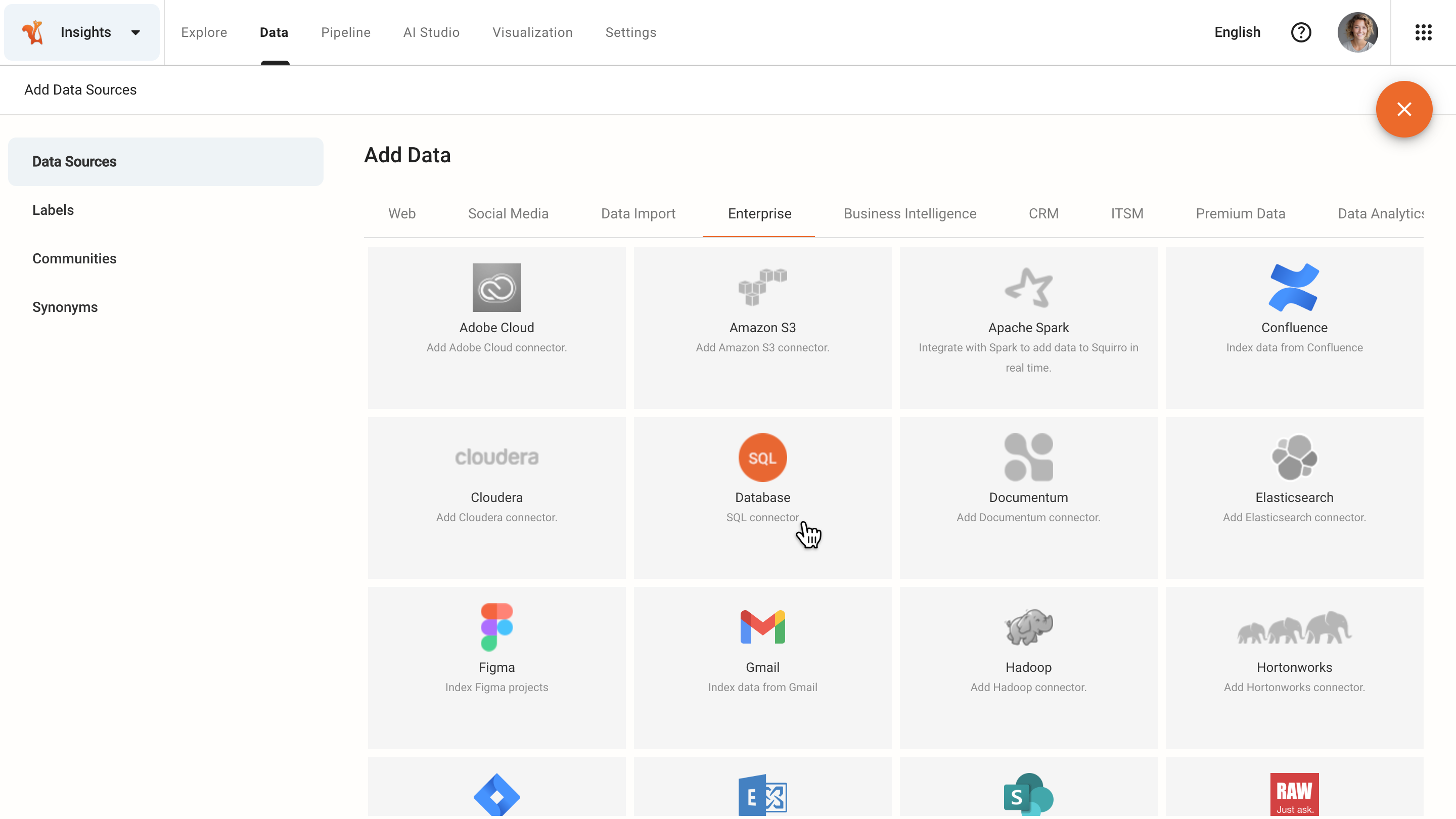
This connector allows you to access multiple types of SQL databases, including the following:
Microsoft SQL Server
MySQL
PostgreSQL
Oracle
SQLite
Sybase
Firebird

