Chat Widget#
Powered by Squirro Chat, the Chat widget extends the capabilities of your dashboards, allowing users to ask questions and receive detailed answers within the context of a specific dataset.
Getting Started#
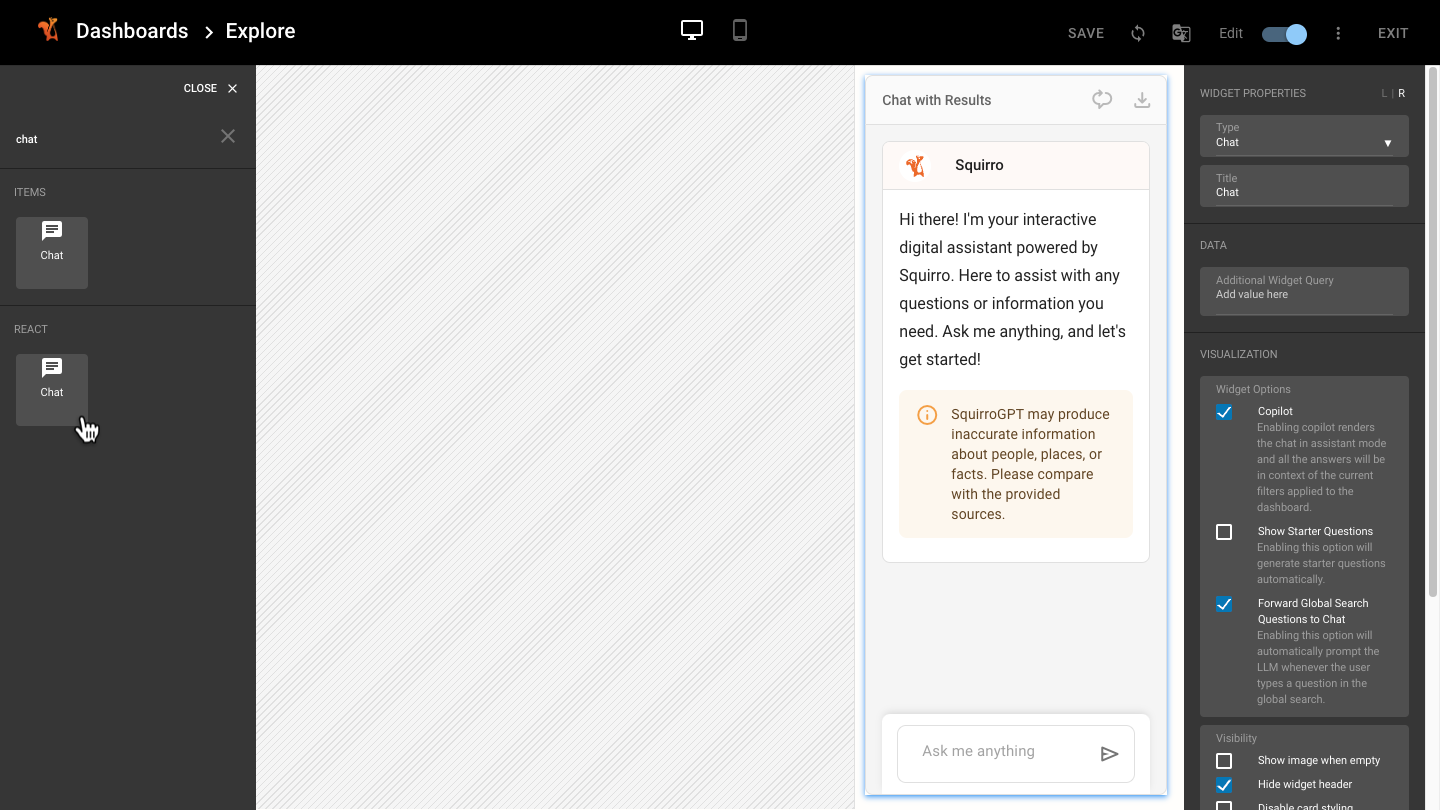
When designing custom dashboards, select a layer in one of the sections, then place the Chat widget. Enable the Copilot setting to switch the chat to assistant mode, to receive answers in the context of the currently applied filters. Enable the Forward Global Search Questions to Chat to automatically prompt Squirro Chat every time the user types a question in the global search. The Show Started Questions option creates topics for starting conversations based on the context of the project.
Usage#
You can access the Chat widget in various ways.
Chat with Results#
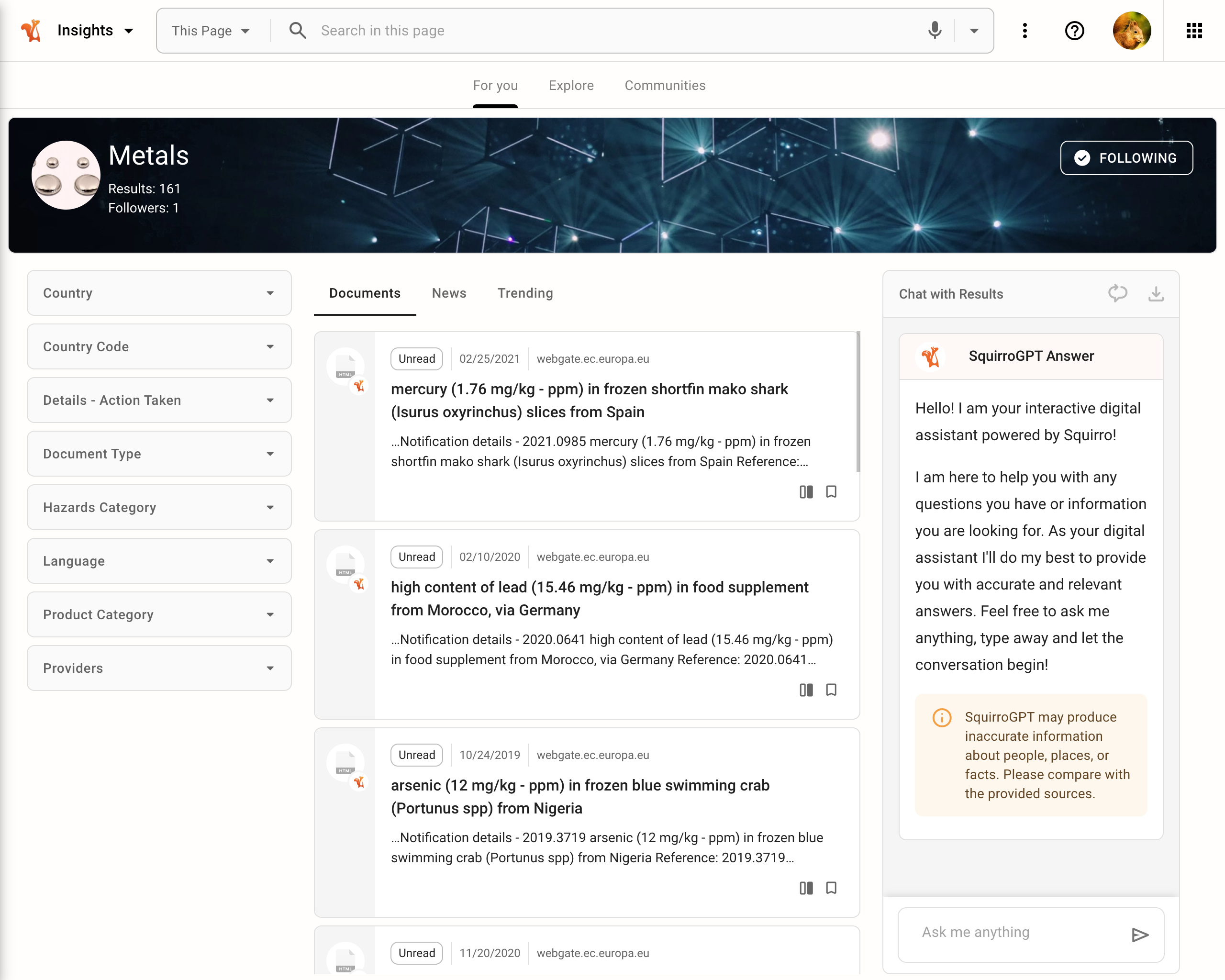
Adding the Chat widget to the Community 360 dashboard offers a powerful way for users to ask questions about a specific topic. When you modify the applied filters, Squirro Chat detects automatically when the context of a discussion has changed and informs you that future responses might be affected, letting you choose between starting a new chat or continuing.
Chat with Document#
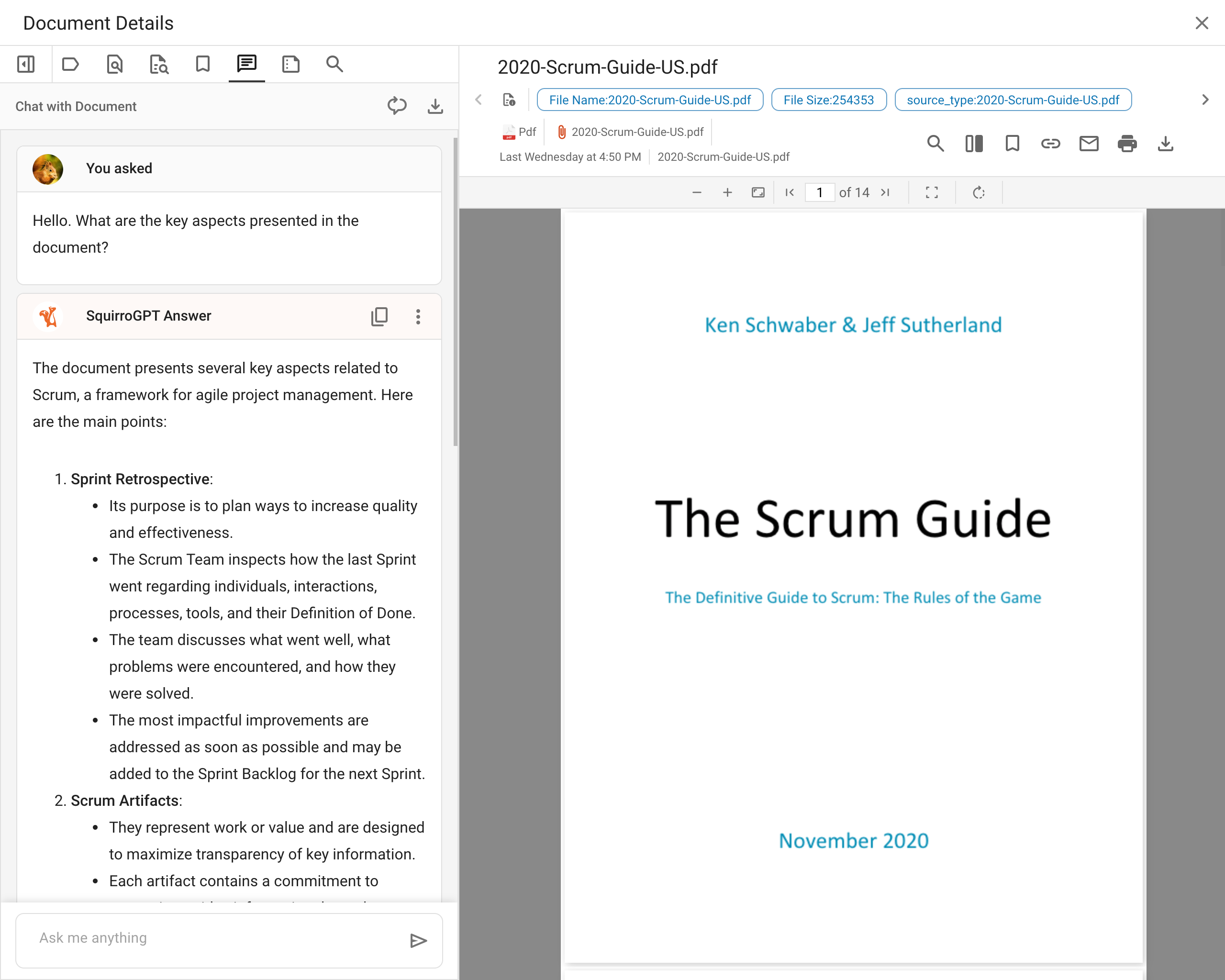
The Item Detail widget contains by default the chat functionality. See the Item Detail Widget page for more information.
Chat dashboard#
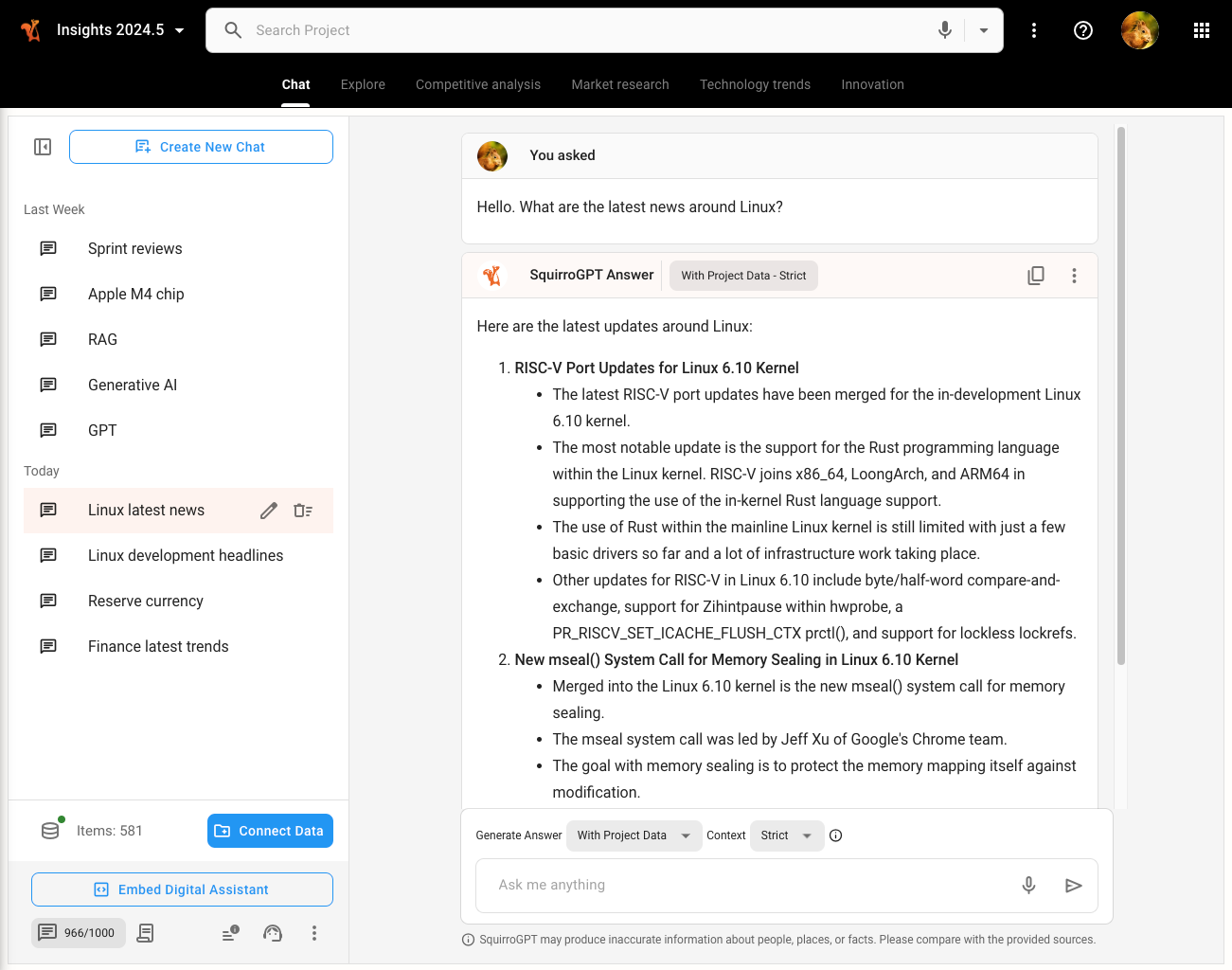
Welcome your users with a modern data analysis experience, use the Chat widget as the project homepage by configuring it in standalone mode inside a dashboard.
