How to Launch a Test Drive#
This page explains how to launch an application Test Drive, which is a quick and easy way to preview an application in a live environment.
A Test Drive is a great way to get a feel for an application before you decide to install it.
Note
Test Drives are currently available for Squirro Chat Data and Squirro Chat Web applications.
Different Ways to Access Squirro Cloud Applications#
There are three primary ways to access a Squirro cloud application:
Take a Test Drive, as described on this page.
Open a Demo, as described in How to Access a Squirro Online Demo.
Install an application, as described in How to Install A Squirro Application.
How to Launch a Test Drive#
To test drive a Squirro application, follow the steps below:
Log in to start.squirro.com with your Squirro ID.
Reference: To learn how to register for a Squirro ID, see How to Register for a Squirro ID.
Select an application that supports the Test Drive feature.

Click Test Drive.
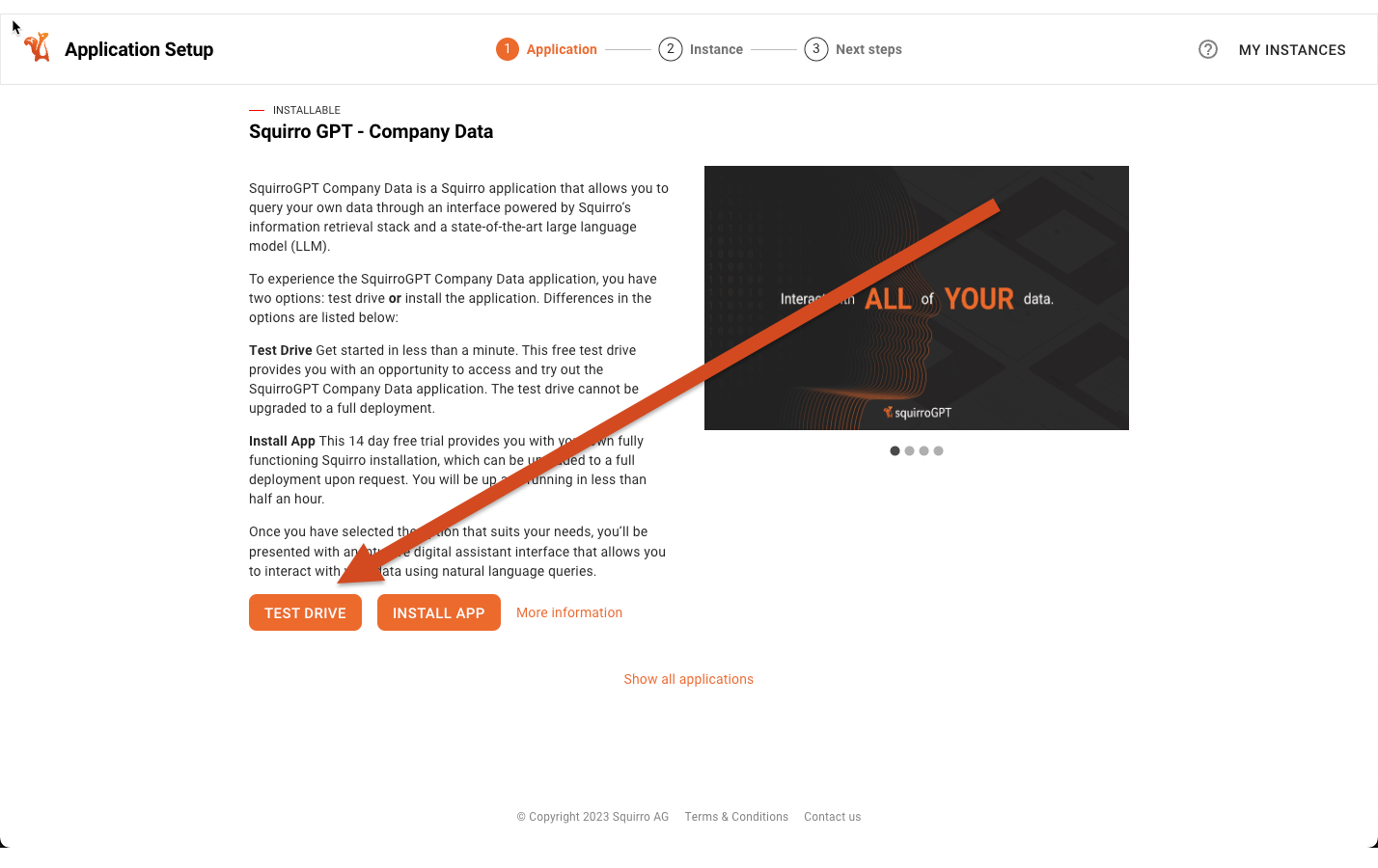
Click the instance link provided after the application has been deployed.

