Share Labeling Permissions#
Ground truth labeling is a shared activity that should include as many business domain experts as possible. However, this can clash with the Squirro permissions model that, by default, only allows project administrators access to the AI Studio.
Reference: Learn more about Squirro Roles & Permissions.
To solve this, a ground truth labeling view can be shared with all users.
Setup#
If you have item-level access control on your project (usually via Query Templates), then do not enable this feature yet. The shared view retrieves items in administrator mode and could thus return items the user should not have access to.
To share a ground truth labeling view with users, follow this process:
Enable the feature in the Configuration Service: Go to the Server space, navigate to Configuration and then find and enable the configuration
frontend.userapp.share-gt-labeling-non-admin.
Note: This step only needs to be done once on the server. When making this change it will take up to a minute to take effect and will require a page reload to apply.
Navigate to the AI Studio and open the Edit Ground Truth screen.
Click the three-dot menu next to the ground truth name and then Share Labeling.
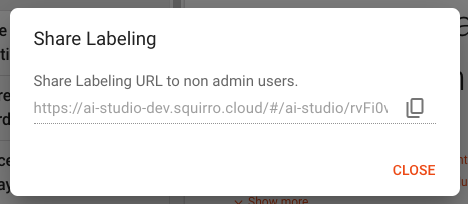
Copy the resulting share link to the clipboard and share it with your users.
Usage#
When following the shared link, your users will be able to access the separate labeling view. They will still need at least Reader access to the Squirro project.
Reference: For more information on Squirro permissions, see Squirro Roles & Permissions.
On the labeling view, users are presented with a reduced ground truth view showing the Focus View.
By default, all selected sentences are presented to the user (as per the selection done in the dialog earlier). The user can limit the view to only show the labeled or unlabeled sentences. This is done using the filter button next to the search bar.
The user can also navigate between the different candidate sets in the menu on the left side and can use the search bar to reduce the presented sentences.
