Enabling and Disabling UI User Management#
Squirro offers the option of managing permissions via inherited third-party Single Sign-on (SSO) settings, or managing users via the management functionality in the user interface (UI), found in Server → Users.
With SSO enabled, users should not be manually managed on a Squirro instance, as the identity provider handles user provisioning instead. To prevent user editing in the user interface, Squirro offers a corresponding setting, found in Server -> Users.
Follow the steps below to enable or disable the UI user management functionality:
Log in to your Squirro installation as a server administrator.
Navigate to the Server space.
Click Configuration in the left menu.
Search for SSO; the results list should include
frontend.userapp.sso-disable-user-edit.Hover over
frontend.userapp.sso-disable-user-editand click Edit.Check or uncheck the box as desired, then click the checkmark button to save.
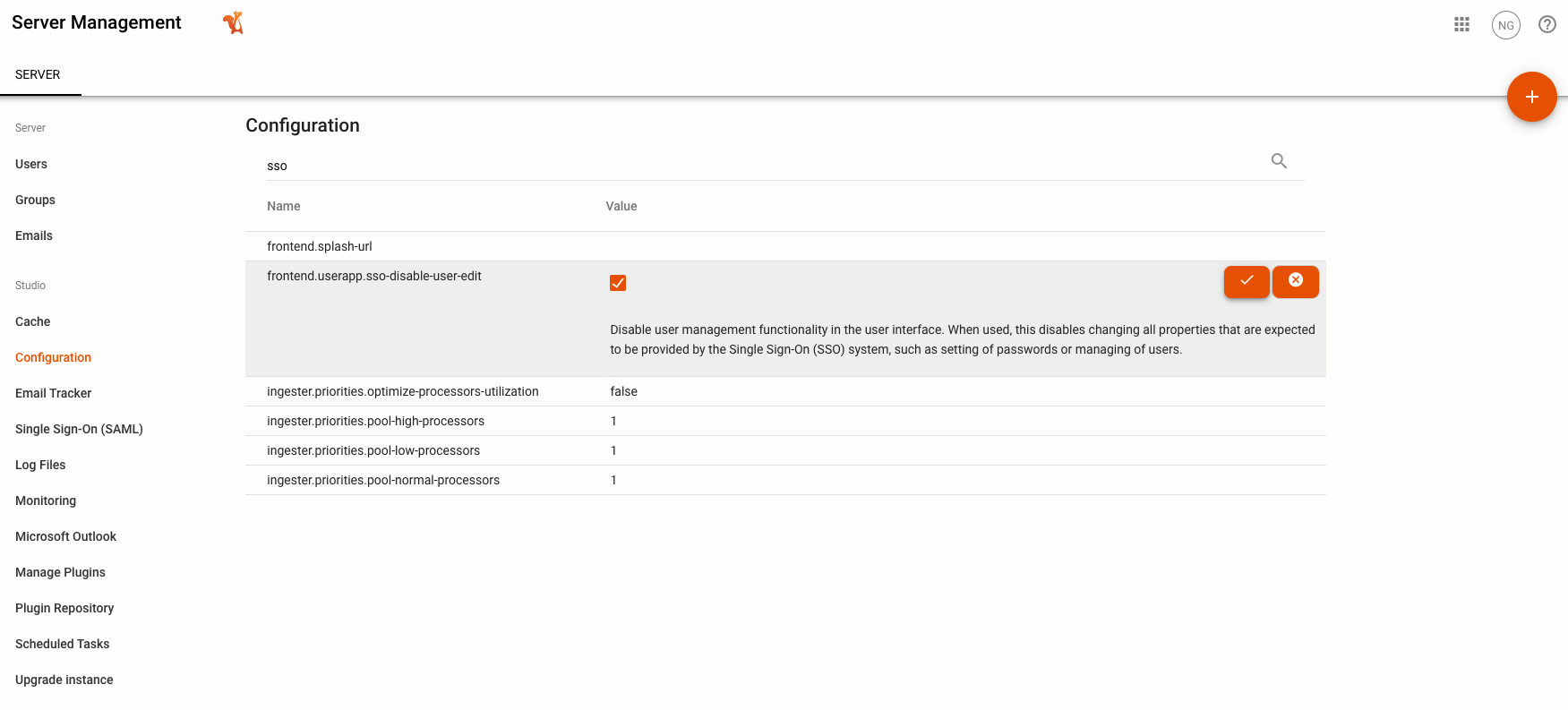
Warning: Disabling SSO SAML on Squirro Self-Service instances for permission management is not recommended as it will prevent some administrative tasks from working well. If you would like to replace authentication on Self-Service instances with your own identity provider, contact Squirro Support.
