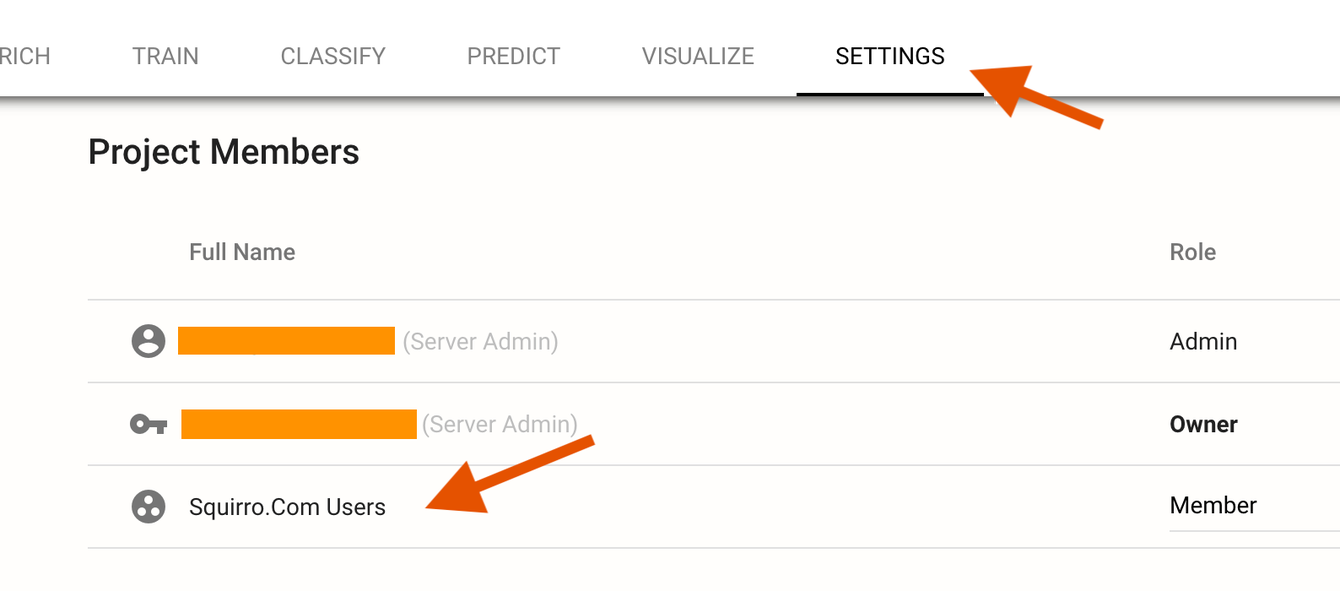Email Domain-Based Permissions#
Squirro allows you to add an email domain (such as squirro.com) to tailor access to an instance.
Doing so allows anyone with a valid email address at the domain (such as john@squirro.com) to access the instance.
To add e-mail domains to an instance, follow the steps below:
Step 1 - Add a Domain to an Instance#
Log in to Squirro.
Navigate to the Cluster space (also known as the My Instances page).
Hover over an instance you have either Owner or Administrator access to.
Click the three-dots to open the drop-down menu, then click Domains.

Click Add Domain, as shown in the example screenshot below:

Enter the domain you want to add, then click Save.
Step 2 - Create a Group for the Domain#
Navigate to the Server space.
Click Groups in the left menu.
Create a new Group named
<*domain name*> Users.
Example: In the example below, it is squirro.com Users.
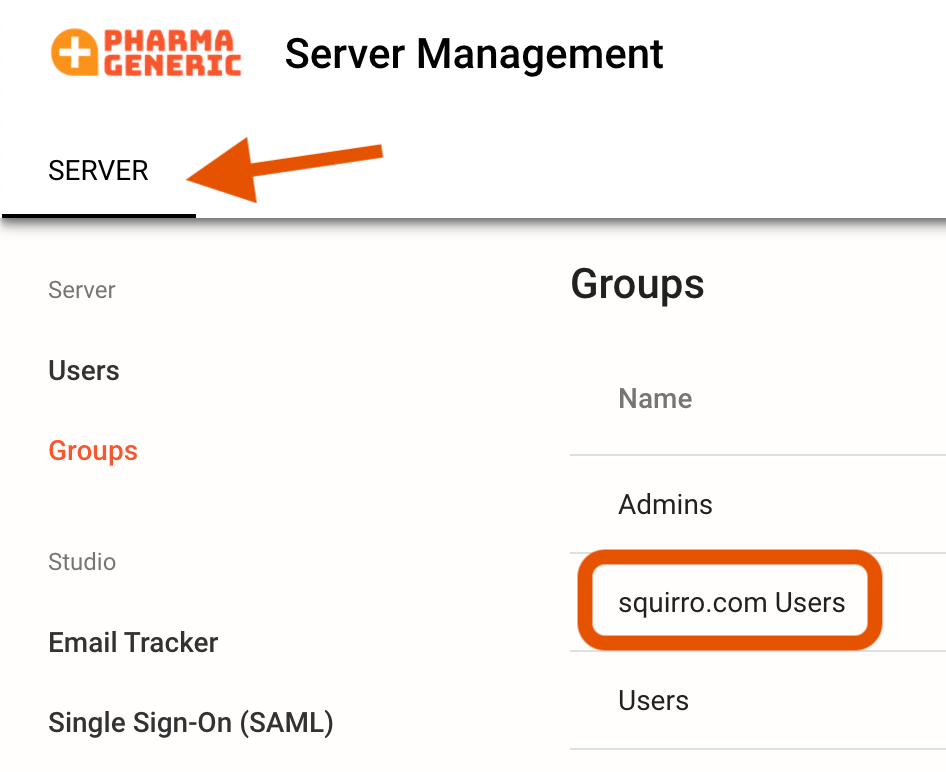
Step 3 - Add Groups to Project#
Navigate to the Setup space in the project(s) you want to add the group to.
Click the Settings tab.
Click Project Members in the left menu.
Click the plus icon to add a new group.
Select the group you created earlier, assign a project-level role, then click Add.