How To Use The Question Answering Feature#
Profile: Project Creator
With the Question Answering (QA) feature Squirro aims to provide direct answers to user questions, instead of purely returning search results.
This process runs on the data indexed in your specific Squirro project.
Squirro achieves this with a multi-step process:
Search the most relevant search results matching the user’s query.
From the search results identify the most relevant sentences.
Run those against a pre-trained machine learning model (extractive question answering) which has the goal of identifying a clear answer based on the query and the sentence presented.
The top answers are then presented to the user.
Setup#
To set up Question Answering, add a QA Widget to the Global Search Dashboard. This functionality is not currently supported on other dashboards.
The recommended setup is to place this widget on its own layer and use the Hide when widgets empty option.
This way the QA widget does not take up any space if there are no answers to be presented to the user.
Example#
The following example illustrates how the feature works. A specific input query
“Who joins twitter board”
is entered and, in addition to the familiar result list, the QA Widget shows the answer to the entered question.
Clicking on those items shows (highlighted) the sentence from which the answer is extracted.
Note: If no answer is found, the QA Widget panel is not shown.
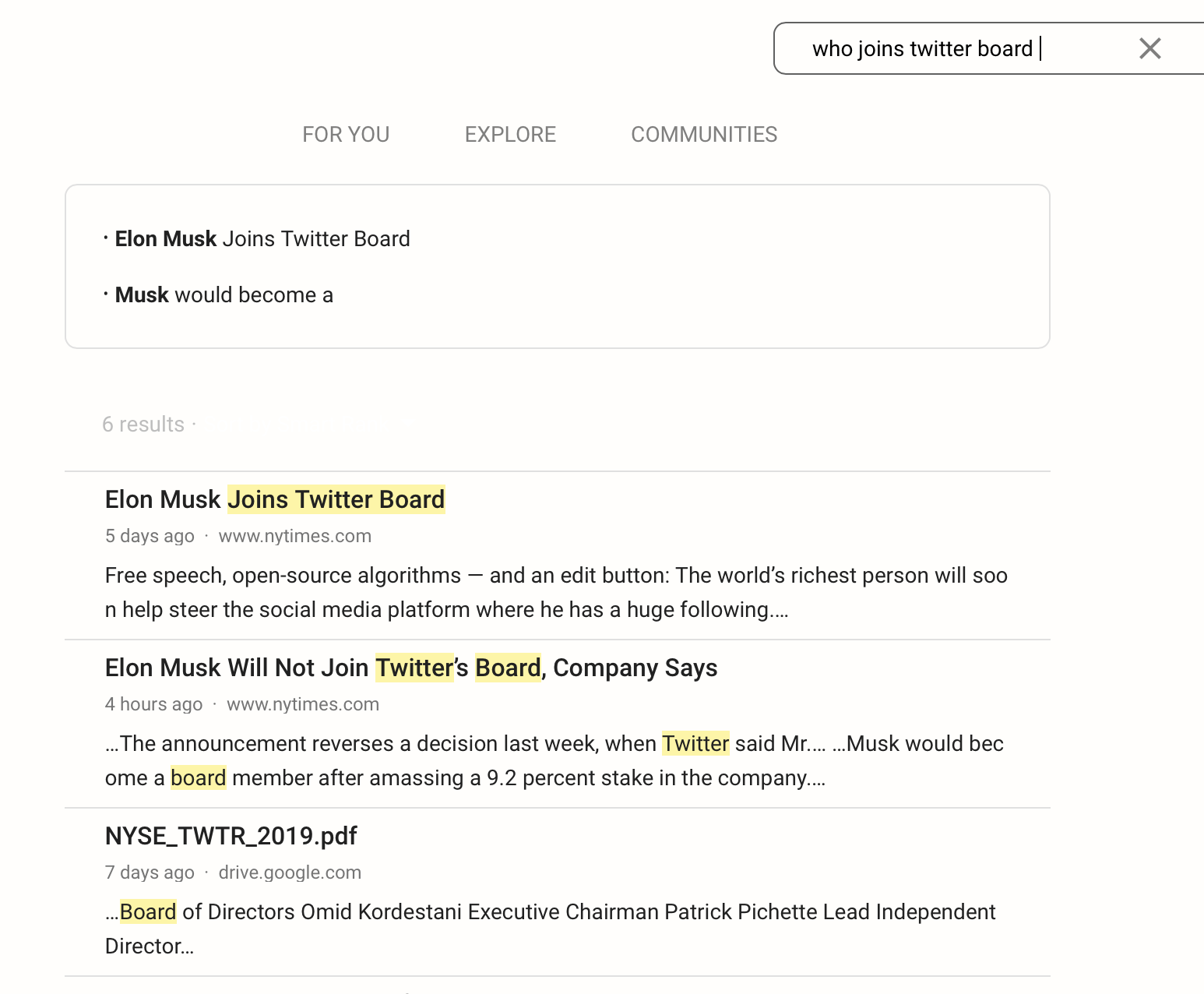
Requirements#
The Question Answering function is handled using the Query Understanding studio plugin which is located in the Setup` space under the AI Studio` tab.
The Question Answering benefits from the Query Processing Workflow as it will improve the quality of the results.
The default machine learning model used for question answering has been published on Hugging Face with the name squirro/albert-base-v2-squad_v2 and can be used independently of Squirro as well.
Advanced Configuration#
To learn more about advanced configuration, see Question Answering Configuration Reference.
